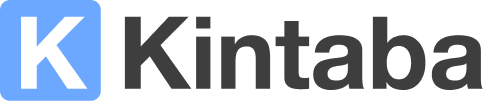After receiving a large amount of feedback from you and our other users, we're excited to announce that the IMOC role is now customizable (and removable!) within Kintaba.
We've heard from customers who need different IMOCs for different tags, want to rename their IMOC role, and those who don't need the role at all and rely entirely on the Owner designation.
This change moves the control of the IMOC role entirely into your hands, by marrying the rotation with an automation that defines how it's applied to each incident.
Which steps should your company take? Here are a few actions you can take depending on your company's needs...
If you want to keep your IMOC rotation:
No action is needed. Your existing rotation isn't going anywhere and your IMOCs by default will still be added to new incidents.
The only change you need to be aware of is that the IMOC rotation is now added to new incidents via a new automation called Add IMOC Responder which you may edit if necessary in the future.
If you want to change the conditions that cause an IMOC to be added to an incident:
You can now change the conditions for adding an IMOC to an incident by editing the new Add IMOC Responder automation from your Automations page.
For example, you could change the conditions to only add the IMOC for SEV1s, or to add different IMOCs for different tags by creating multiple automations.
If you want to REMOVE your IMOC rotation entirely:
You can now remove your IMOC rotation entirely by following these steps:
1. Visit your Automations page and remove the Add IMOC Responder automation.
2. Visit your Oncall Rotations page and remove the IMOC rotation.
Ready to make some changes to your IMOC role? Log into to your Kintaba instance today or contact us with any questions.